3.6. Debian packages#
If your software of interest is available as a Debian package, you can use the gdebi program to install it. If the software has any dependencies, they will be installed automatically.
Examples of software that can be installed using this method:
- RStudio Desktop
— an IDE for the R programming language
- Modeller
— a program for comparative modelling of protein three-dimensional structures
- MEGA
— Molecular Evolutionary Genetics Analysis
3.6.1. Requirements#
Attention
This procedure installs software in system paths and so requires administrator privileges.
3.6.2. Installing a Debian package#
To demonstrate the steps involved in installing a Debian package, I will download and install RStudio Desktop — an IDE for R, distributed as a Debian package.
1. Downloading Debian package#
Open the RStudio project’s download page in a web browser.
Under Choose Your Version, click on the download button below RStudio Desktop (Open Source License) (Fig. 65).
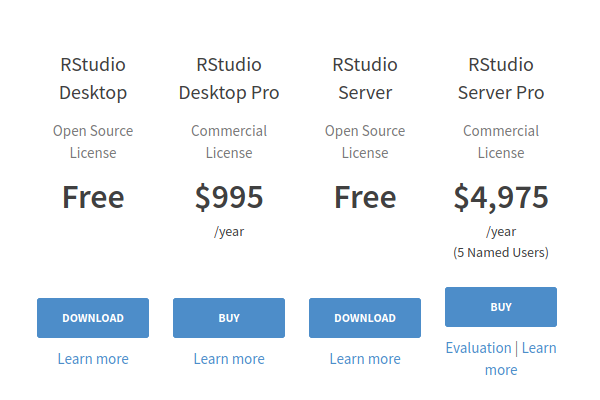
Fig. 65 Download RStudio Desktop (Open Source License)#
This will take you to the installers section with information on the current version (Fig. 66).
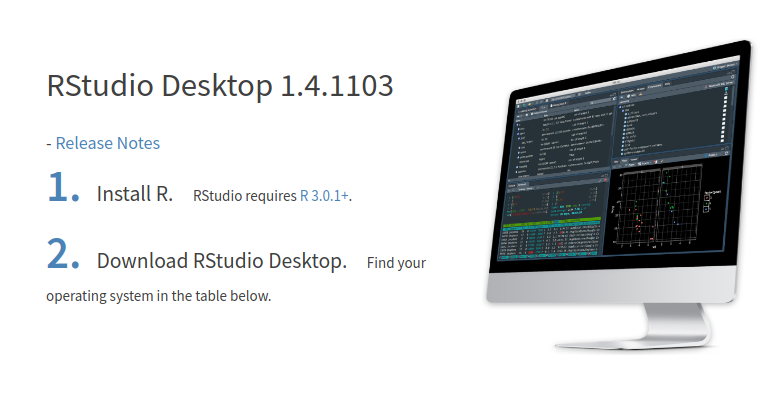
Fig. 66 RStudio Desktop installers#
Note
Although the instructions in Fig. 66 state that you will need to install R before installing RStudio, you can safely skip that step.
The Gdebi program used here, will automatically install R, while installing RStudio.
Scroll down to the All Installers section.
Click on the download link corresponding to Ubuntu 18/Debian 10 (Fig. 67).
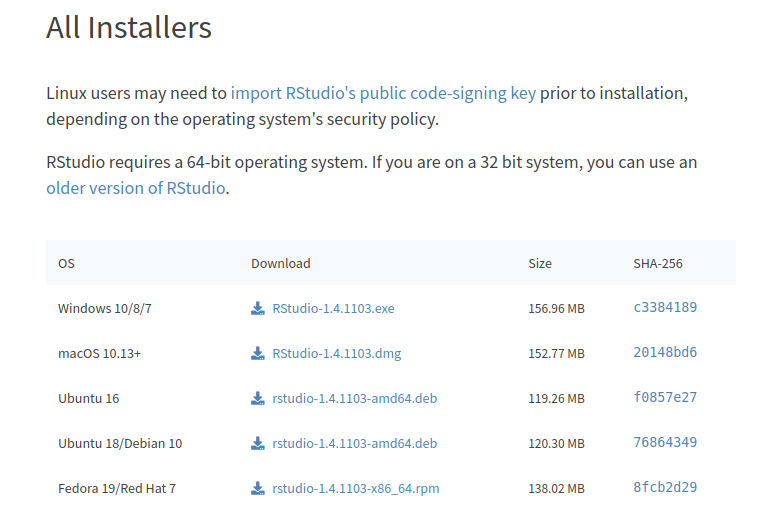
Fig. 67 RStudio installers for different operating systems#
In the dialog window that appears, select Save File and then click on the OK button (Fig. 68).
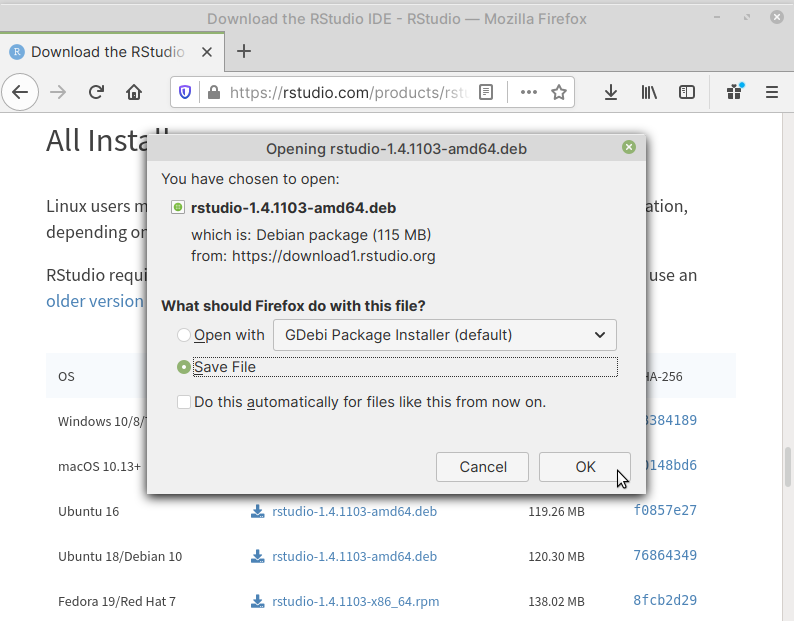
Fig. 68 Save installer file#
Once the file download is complete, you can find it in your Downloads directory.
2. Installing downloaded package#
Open file manager and navigate to your Downloads directory.
Double-click on the downloaded file (Fig. 69).
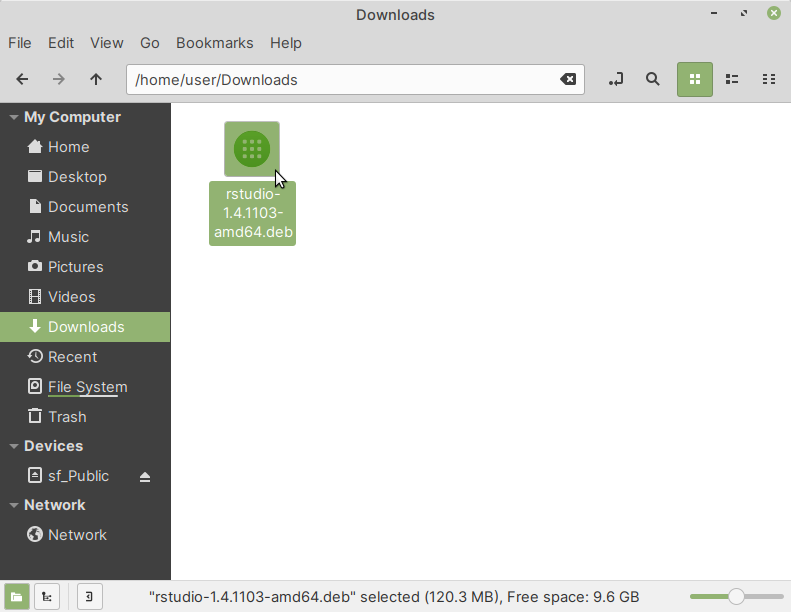
Fig. 69 Downloaded Debian package#
This will open the Gdebi application. Click on the Install Package button (Fig. 70).
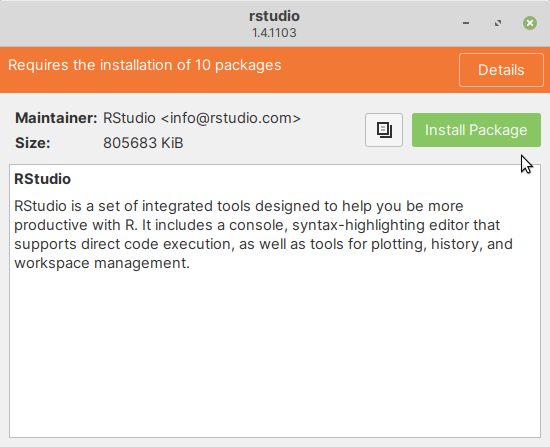
Fig. 70 Gdebi: Click on the Install Package button#
You will be prompted to enter your password. Type in your password and click on the Authenticate button to proceed (Fig. 71).
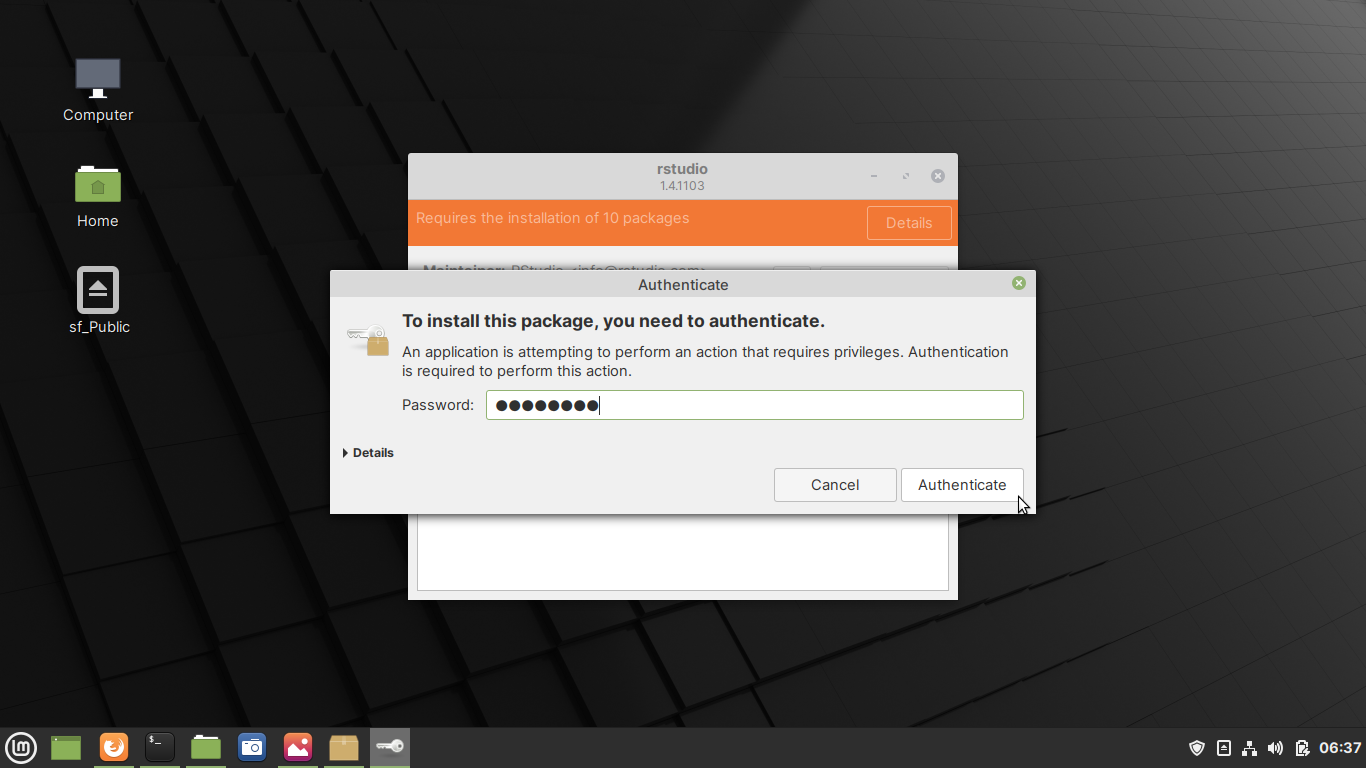
Fig. 71 Enter your password when prompted#
As this package has additional dependencies, another dialog will appear listing these packages, which need to be installed in order for it to work.
Click on the Continue button to proceed (Fig. 72).
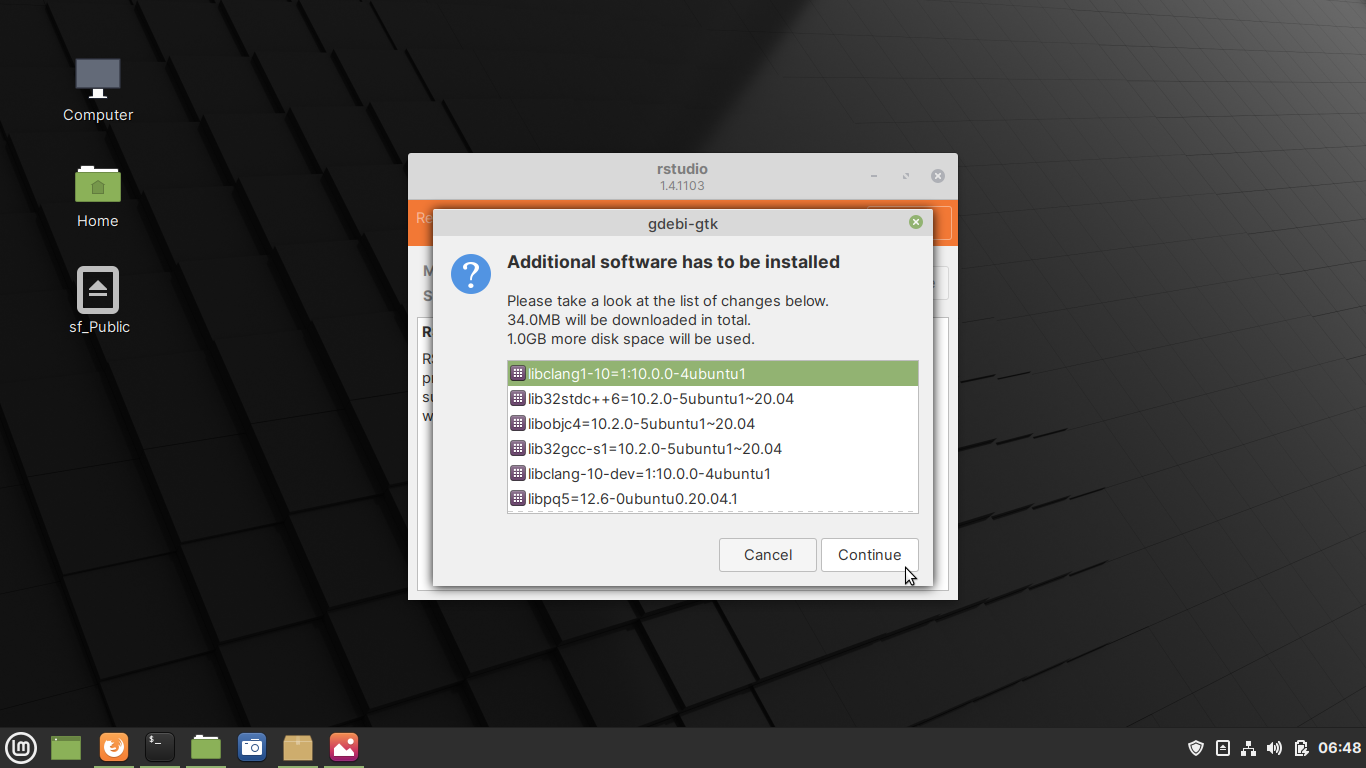
Fig. 72 Additional dependencies to be installed#
Installation will now proceed (Fig. 73).
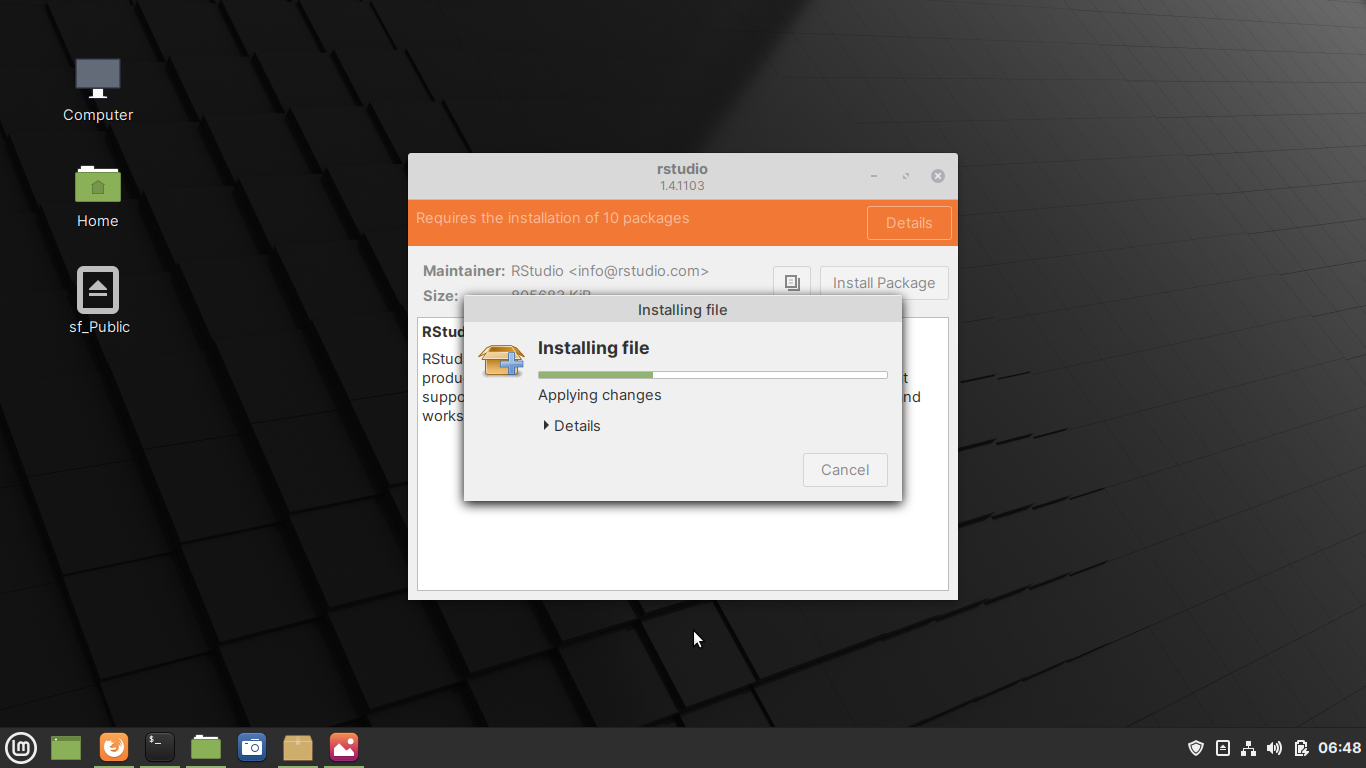
Fig. 73 Installation progress#
When installation is complete, you will see a message Same version is already installed, at the top of the window (Fig. 74).
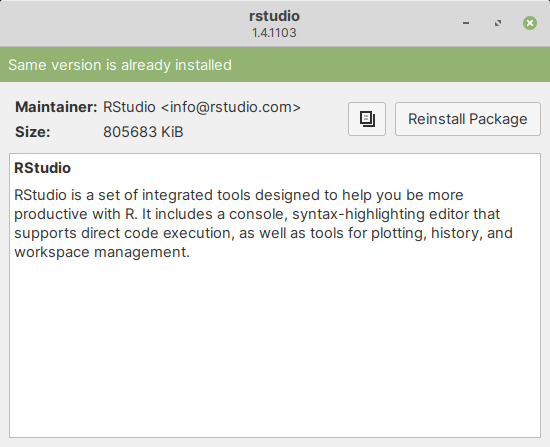
Fig. 74 Package installed successfully#
3. Launching installed programs#
You can launch installed programs from the Applications Menu (Fig. 75).
Note
This only applies to applications with a graphical user interface.
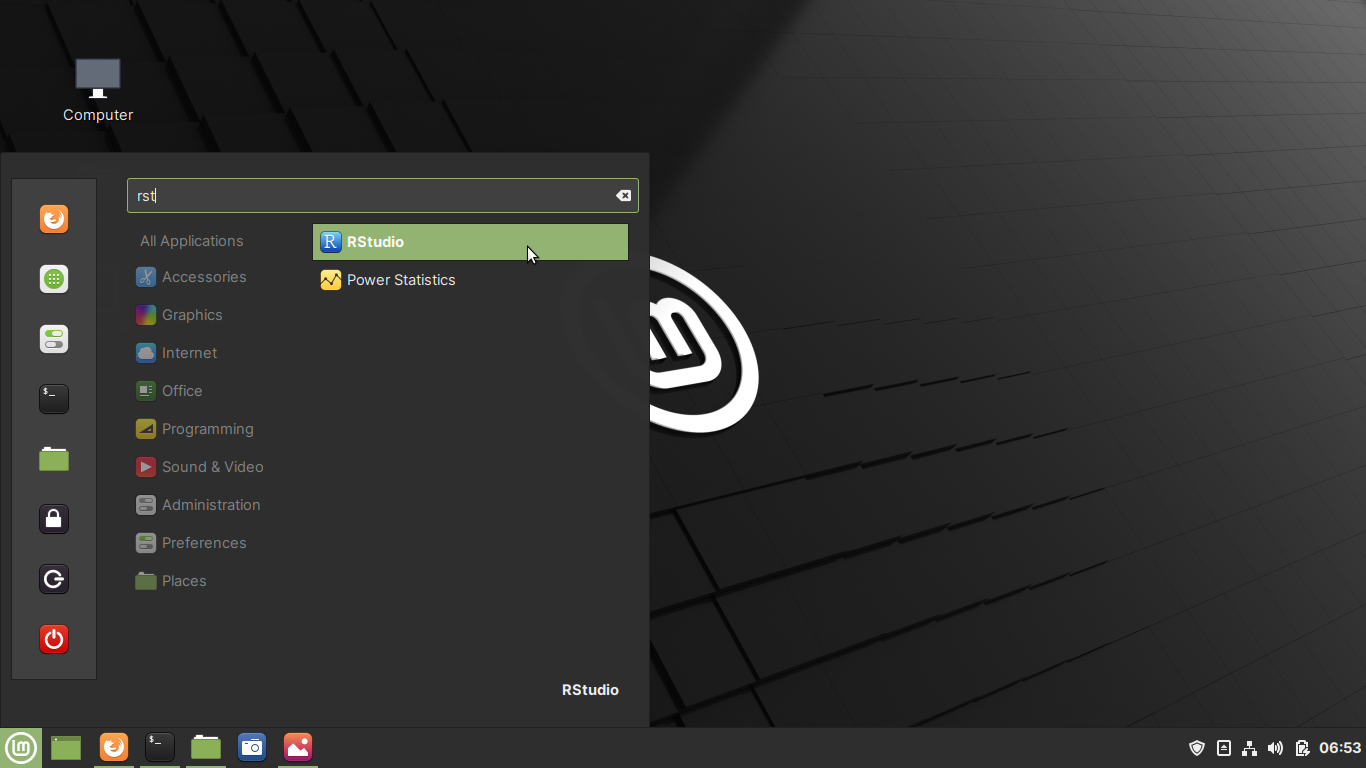
Fig. 75 Launching installed program from applications menu#
The main window of the program will be displayed (Fig. 76).
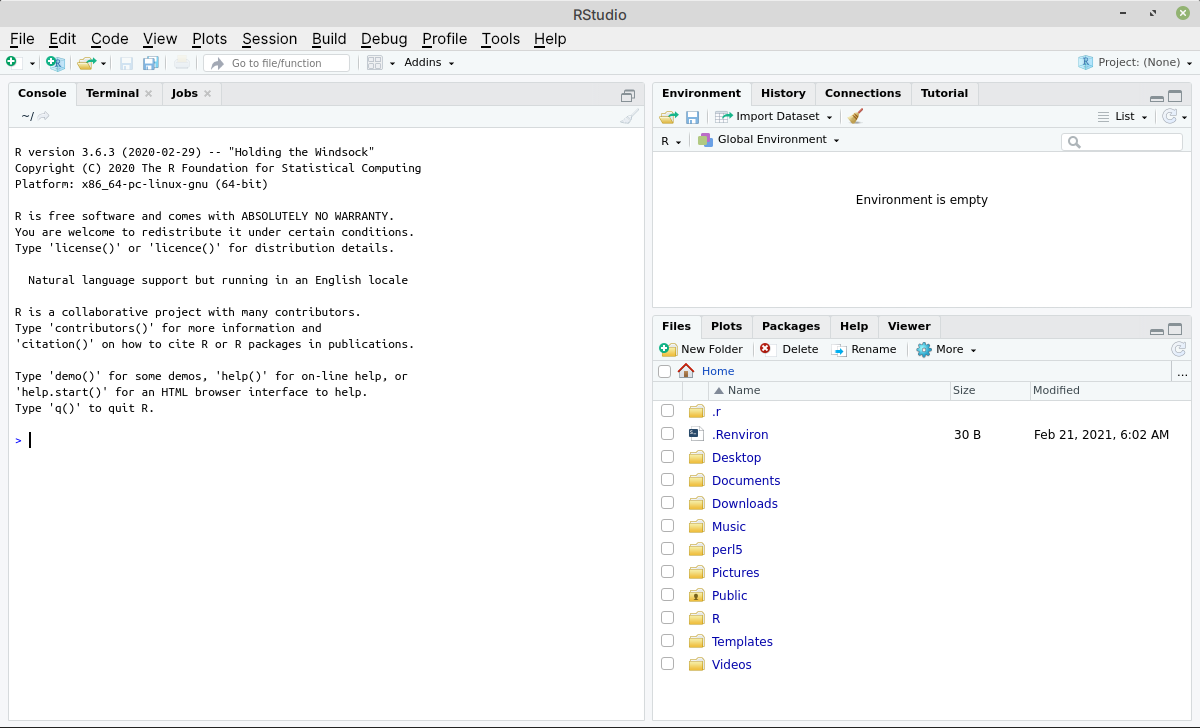
Fig. 76 Main window of RStudio Desktop#
3.6.3. Upgrading installed software#
Upgrading software installed from a Debian package, is
similar to installation. When a new version of the
program is available, download the package file
(.deb) and then follow the steps in
Installing a Debian package.
3.6.4. Removing installed software#
You can follow the steps in Removing installed software, to search and remove packages installed in this manner.
3.6.5. Notes#
The command-line version#
You can use the apt package manager to install Debian packages on the command-line.
These programs need to be updated manually#
Programs installed in this manner will not usually be updated automatically. So, this method should only be used for software not available using The quick and easy method.
If dependencies cannot be located, installation will fail#
Installation of some programs might fail, if dependencies cannot be located in software repositories. In that case, you will need to find and install those packages manually and then attempt to install the program again.
Comments